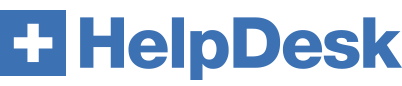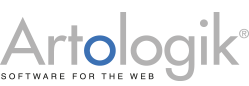Instructions to migrate Artologik Helpdesk-site to a new server
*Before you start migration, please update HelpDesk on your current server to the last released. This is very important step before the migration to a new server.
NOTE! If you are using a pre-released version (the version number ends with U1 or U2 or U3 and so on), please contact us for other instructions.
Contact us also in case you can’t update the existing installation for some reason.
Instructions to migrate:
* Check the system requirements to ensure that server meets them:
* Stop Helpdesk Service and Artologik HD scheduler under Services on the web server
* Stop your current Helpdesk site from running via IIS Manager on the web server. If you cannot stop the site from running: change the application's KeyNameID in the registry under Computer\HKEY_LOCAL_MACHINE\SOFTWARE\Wow6432Node\AGS to a name that is not in use.
* Make database backup
* * If you want to migrate even the database to a new SQL server, please check the settings for SQL server according to screenshot below. Copy or restore the database on the new SQL server. Check also the system requirements to ensure that the new SQL server meets them.

* Install Artologik HelpDesk on your new server. Artologik TIME will be installed as well, but is active first after the license for HD-TIME add on is installed.
Follow the instructions
IMPORTANT: under installation process (step 6 in the instructions), please choose “Use existing database”

When installation finished:
* Check the records in the database in the table AGS_Settings where
SettingName = Instance
SettingName = InstancePath
SettingName = LogsPath
to make sure that new GUID uses. GUID is a long string, unique for each installation and you can find out this one in the installations folder for Helpdesk, the folder below the ..\sites folder.
* If you are using LDAP, please ensure that the all entries
LDAP_XXX and USER_XXX
in the Registry on the web server under HKEY_LOCAL_MACHINE\SOFTWARE\Wow6432Node\AGS\<KeyNameID>
have the same value on the new server as on the old one.
* Copy the files from the old server to the new one:
..\sites\<GUID>\attachments
..\sites\<GUID>\files
..\sites\<GUID>\upload
* Install the program license on the new server. Run the file “As Administrator”.
Contact us if you do not have the license file.
* Check that the following services have been started on the new web server:
- Helpdesk Service
- Artologik HD – scheduler. If it has not been installed, run "HD.ScheduledTasks.Service.exe -install" (as an administrator) and it should be set to go. You will find it in the [ArtologikFolder]\HD\HD.ScheduledTasks.Service - folder.
* Log in to Helpdesk to check that the site works properly.