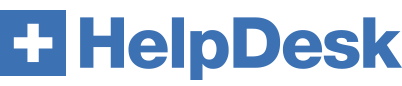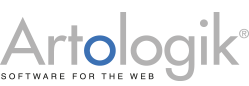Change Database Connection for Helpdesk
Please do according to the following:
On the application server,
1. Stop the service "Helpdesk Service"
2. Stop the service “Artologik HD – scheduler”
3. Stop the HD site in IIS Manager
On the database server:
4. Make the database backup
5. Take offline the old database (alt. change database name or remove sql-user). This to ensure that this database will not be used by mistake in the future.
6. Move the database to the new SQLServer (eg. restore the database backup)
On the application server,
1. Start Artisan Installer and follow the repair steps as below:
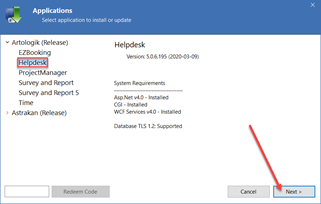
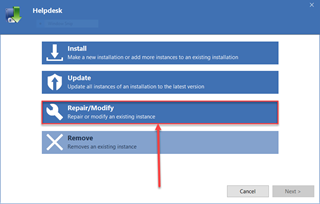
Please enter all entries and then press "Test" button to get Ok, according to the picture below and then press “Ok” button to finish changing of the database connection.
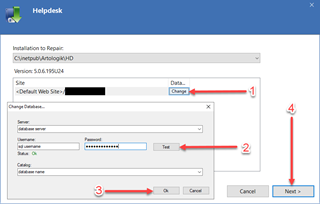
* Start the HD site in the IIS Manager.
* Start the service "Helpdesk Service".
* Start the service “Artologik HD – scheduler”.
* Log on to HD with your login info and verify that it works properly.